台式电脑Win7一键系统坏了大白菜u盘重装系统步骤图解
时间: 2018-02-08 来源:www.luobowin10.com 编辑:萝卜家园Win10系统台式电脑大多安装win7旗舰版系统,因为win7系统在稳定性和兼容性方面优于其他系统,不过再好的系统也会出现一些问题,有用户就遇到win7系统坏了导致无法开机,这时候就需要重装系统,而且要用到U盘,比如大白菜U盘,下面小编跟大家介绍台式电脑win7系统坏了大白菜U盘重装系统步骤图。
重装须知:
1、电脑坏了需要用U盘重装,制作启动U盘必须借助另一台可用的电脑
2、如果运行内存2G及以下重装32位系统,如果内存4G及以上,重装64位系统
3、重装前需备份C盘和桌面文件,如果系统损坏,则进入PE备份
4、如果连U盘pe都无法进入,说明是硬件问题,需找人检查维修或更换硬件
相关阅读:
电脑怎么用光盘重装系统
uefi gpt模式u盘启动安装win7步骤
系统崩溃进pe备份C盘桌面数据方法
一、重装准备工作
1、可用电脑一台,U盘一个
2、系统下载:雨林木风win7旗舰版
3、4G及以上U盘:大白菜u盘制作教程
二、启动设置:怎么设置开机从U盘启动
三、台式电脑win7系统坏了大白菜U盘重装系统步骤
1、在可用电脑上制作好U盘启动盘,将下载的电脑系统iso文件直接复制到U盘的GHO目录下;
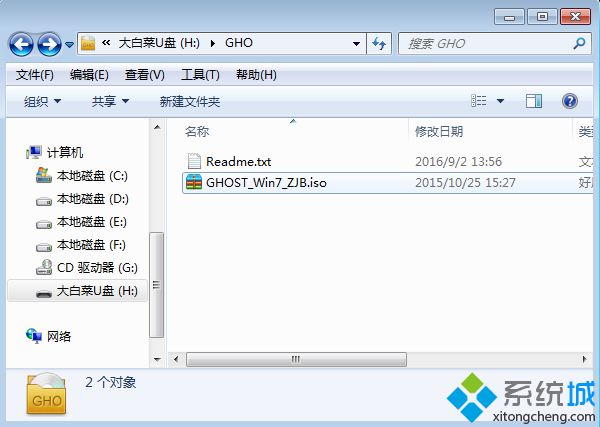

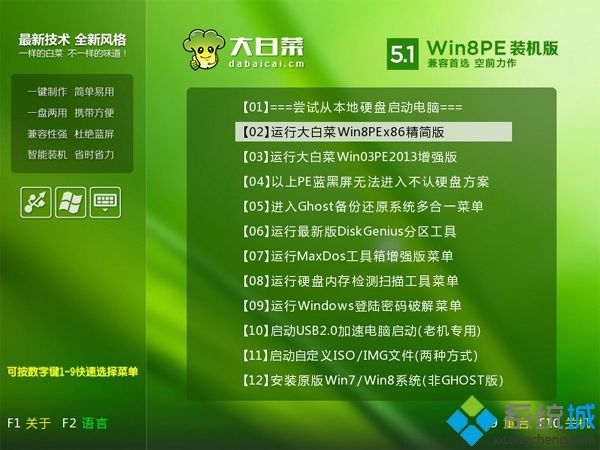
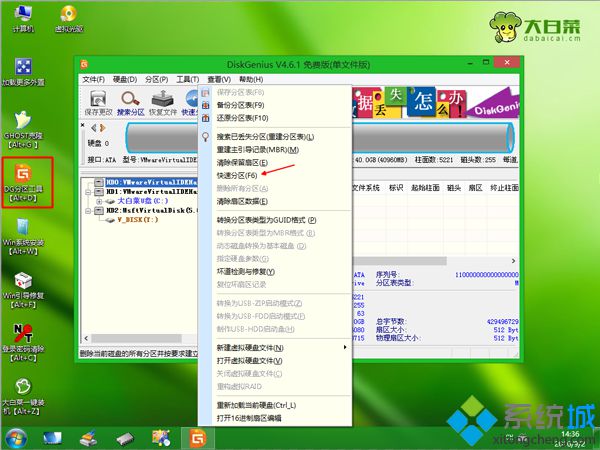
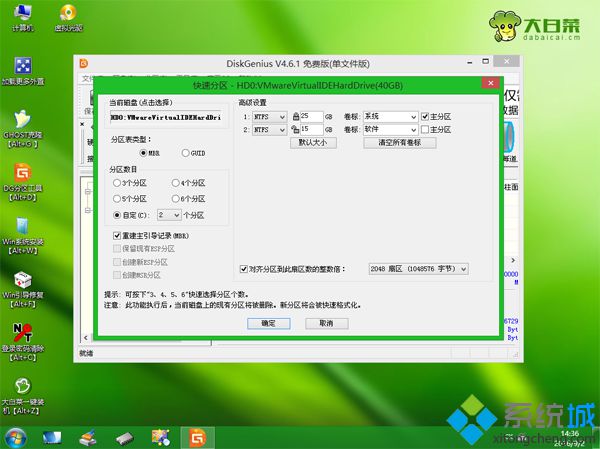

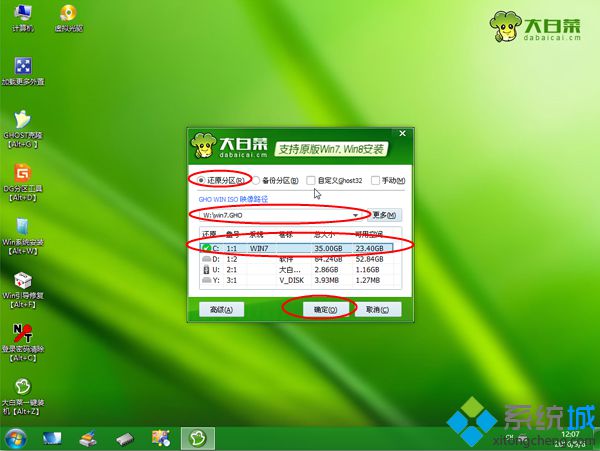
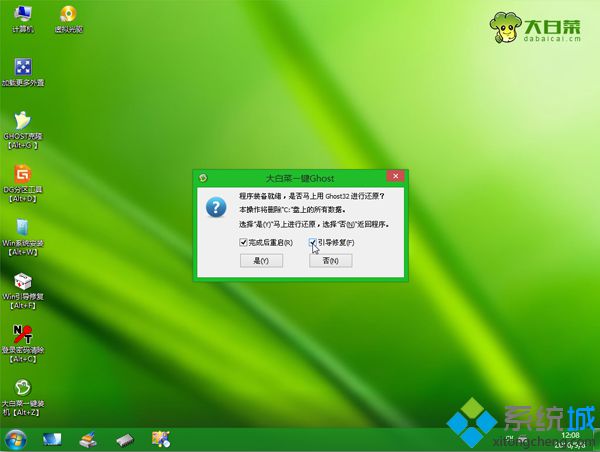
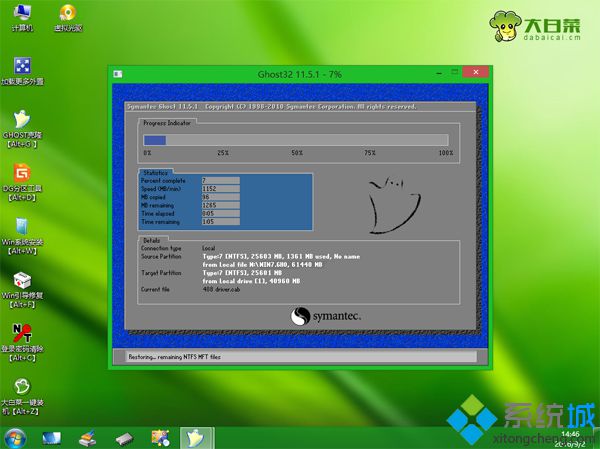
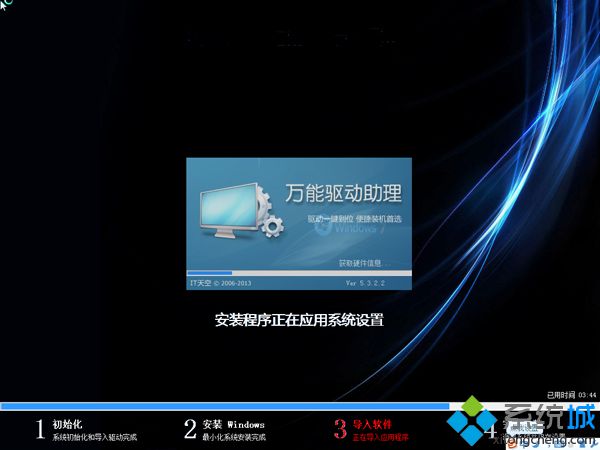

台式电脑win7系统坏了大白菜U盘重装系统过程就为大家介绍到这边,在遇到系统坏的情况,可以按照上面的方法来重装系统。
相关文章
- 笔记本 GHOST XP SP3 装机版 2016V09
- 深度技术 GHOST XP SP3 装机版 2016V09
- 番茄花园 GHOST XP SP3 装机版 2016V09
- 电脑公司 GHOST XP SP3 装机版 2016V09
- 雨林木风 GHOST XP SP3 装机版 2016V09
- 老九系统 GHOST XP SP3 装机版 2016V09
- 笔记本 GHOST XP SP3 可靠装机版 2016年09月
- GHOST XP SP3 老机优化装机版 2016年09月
- 电脑公司 GHOST XP SP3 完美装机版 2016年09月
- 深度技术 GHOST XP SP3 优化装机版 2016年09月
最笔记本WIN10系统
- 1笔记本Ghost Win10 x64位 经典旗舰版V2
- 2笔记本 Ghost Win10 64位 专业版 2015.
- 3笔记本Ghost Win10 x32位 最新装机版20
- 4笔记本Ghost Win10 x64 推荐装机版2017
- 5笔记本Ghost Win10 x64位 官网装机版20
- 6笔记本Ghost Win10 x64 完整装机版V201
- 7笔记本Ghost Win10 x64位 官方旗舰版20
- 8笔记本Ghost Win10 (64位) 优化精简版V
- 9萝卜家园Ghost Win10 32位 绝对装机版 2016
- 10笔记本Ghost Win10 X32稳定通用版v2017
萝卜家园WIN10系统下载榜
 笔记本Ghost Win10 x64位 经典旗舰版V201704(免激活)
笔记本Ghost Win10 x64位 经典旗舰版V201704(免激活)  笔记本 Ghost Win10 32位 装机极速版 V2016.04
笔记本 Ghost Win10 32位 装机极速版 V2016.04  笔记本 Ghost Win10 32位 特别装机版 2016年09月
笔记本 Ghost Win10 32位 特别装机版 2016年09月  萝卜家园 Ghost Win10 X64 装机版 2016年05月
萝卜家园 Ghost Win10 X64 装机版 2016年05月  笔记本 Ghost Win10 64位 专业版 2015.12
笔记本 Ghost Win10 64位 专业版 2015.12  笔记本Ghost Win10 64位 企业版 2016.09(免激活)
笔记本Ghost Win10 64位 企业版 2016.09(免激活) 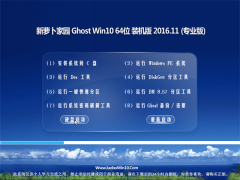 笔记本Ghost Win10 (X64)专业版 v2016.11(激活版)
笔记本Ghost Win10 (X64)专业版 v2016.11(激活版) 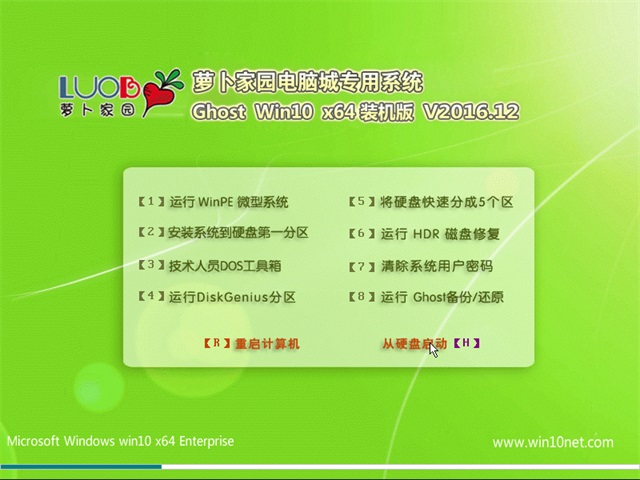 笔记本Ghost Win10 (64位) 稳定极速版2016v12(激活版)
笔记本Ghost Win10 (64位) 稳定极速版2016v12(激活版) 